Documents
The Documents section of the app builder is where the magic happens. Here you digitize any and all paper forms you may have.
Controls
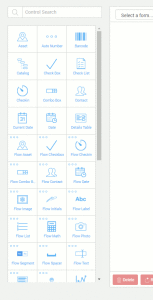
In the left pane of this page is a draggable list of controls which represent the various functions you'd normally find in a paper document. Controls are arranged in alphabetical order and each one can be dragged to the form builder preview.
There are two styles of controls, normal and 'flow'. Normal controls are things that will fit in order from top to bottom. Flow controls fit into the form next to each other for example [First name] [Last Name] and can be resized according to your needs.
Document Preview
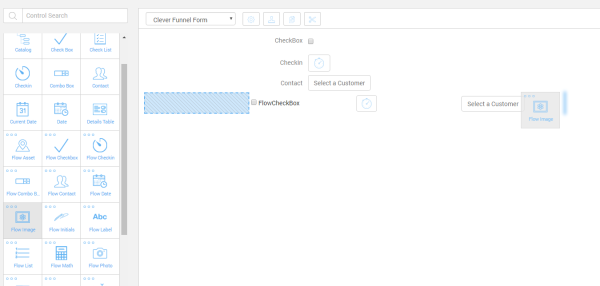
The middle pane is where you create new forms or edit existing forms. Controls are dragged from the left control box into the preview pane. You can arrange the controls to suit your needs.
Control Settings
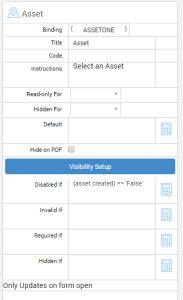
After adding a control or select an existing control you will see it's individual settings on the right side of the screen. Here you'll be able to change the settings, 1st for the document and 2nd for each control within the document.
Settings start with the binding which you will be able to use within strings and expressions. You can also add instructions for what to do with this field as well, which will shop up in the mobile application.
The next section is where you can control the security settings of each control. In this example we've chosen to make this field Read-only For user types view only because we don't want them editing any assets. Any role with higher permission will be able to edit fields.
The final area of the settings pane is Visibility Setup. Here you can choose whether a control will be Disabled, Invalid, Required or Hidden. Each one of these variables is controlled using logical expressions. Ther is a button ont he right side of each field which will bring up an expression builder to make building expressions faster.
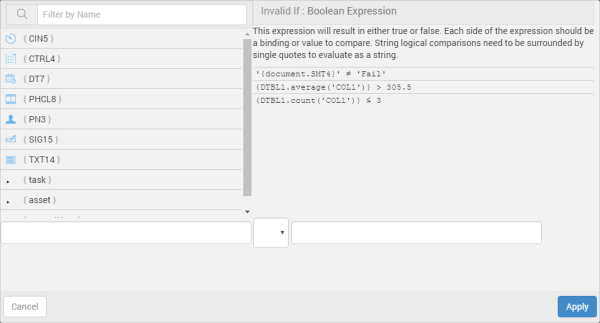
String logical comparisons need to be surrounded by single quotes to evaluate as a string, example 'False'. This is where documents get interesting and become very useful depending on various conditions you've set.
Usage
Each document you create can be used and attached to any job or task you create. To learn how to do this see Grouping Forms.
