Workspace Editor
The workspace editor is where you build your FIeld Square app.
Workspace
General Settings is where you can edit general information such as your company name, email, admin email, and more including sales tax rate. In this section you can also add or remove user skills which are used which you can later choose from when adding new users.
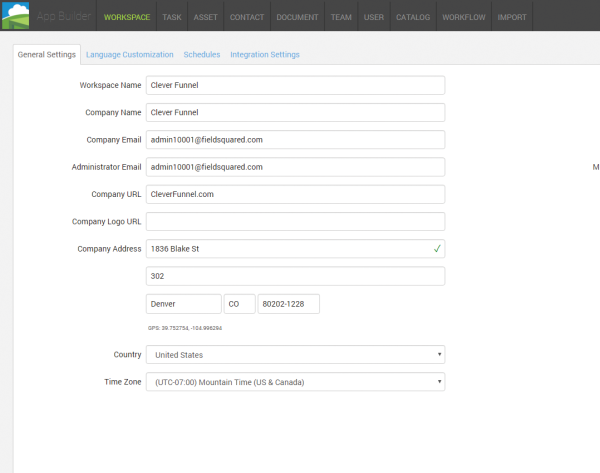
Language Customization
Here you can change the name of various headlines and titles which appear in the mobile app. For example. If you don't like the default "Task Title", or your company doesn't use that expression, you can change it to Job, Customer or something else. You can also add a plural version of titles if you know you're going to have multiple items, such as Jobs or Customers. It's a small change for sure, but it does affect how you and your team use the Field Squared app in the field. If you leave any of the fields blank, the app will use the default titles.
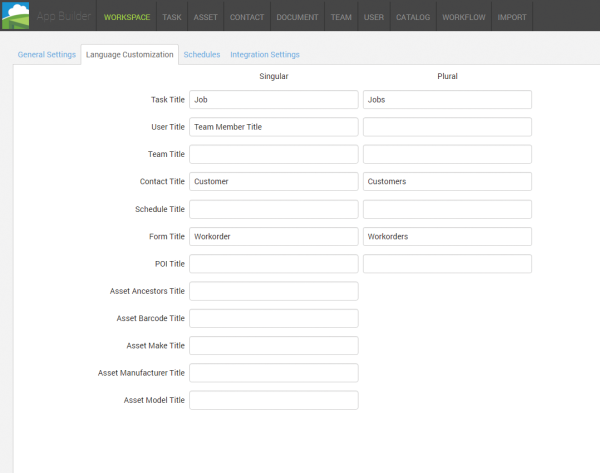
Schedules
Here you change your company's hours of operations globally throughout the app. In this example, the schedule is set from 8:00 am to 10:00 pm Sunday through Saturday. You can change the work days by selecting checkboxes next to each day. The clock next to the time is a fast way to select start/end times and can be adjusted in increments of 30 minutes. If you have a custom time you also manually type it in the time field. In this tab is also a break time which is adjusted via minutes. You can add or delete additional break times as well.
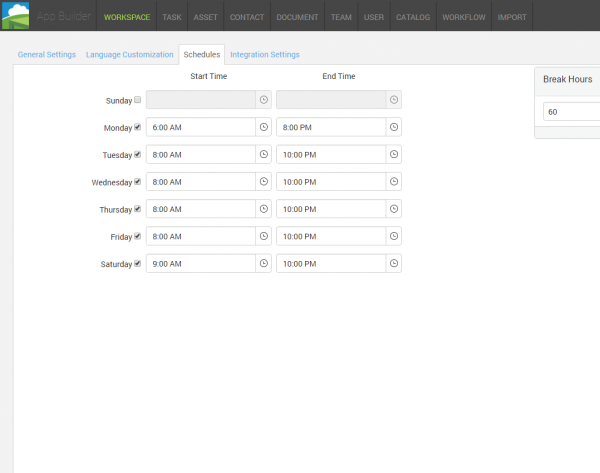
Integration Settings
Here, the magic happens between Field Squared and your own office systems. Quick integrations include Quickbooks, Salesforce, Dropbox, and Box. These are the most popular and easiest to get going.
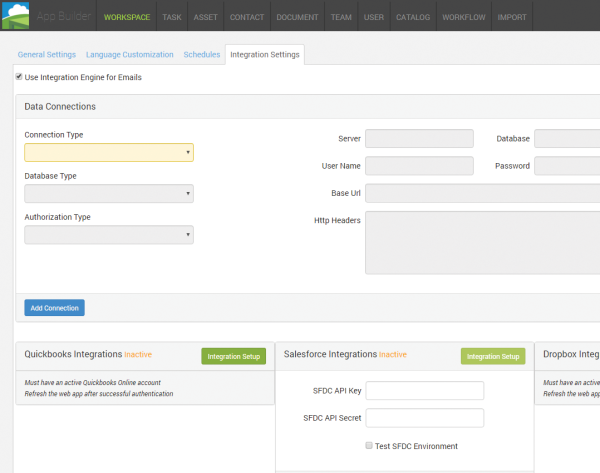
If you have a custom office system you'd like to integrate with Field Squared you can do so using various methods. The first type is a Database connection, the second type is a Web Service. These types of integrations are more involved than just using the presets as mentioned above.
Database connection require the type of database, what server th db is located at, the db name, port number, user name, password, and a Name for this connection as well as a short description about it.
Web Service connections are meant to be used with your own web service there are two types: None/Custom Header and Basic.
None/Custom Header is more complex since you must enter a Base URL for your service as well as any custom headers from you service to use with this type of connection. For detailed information on what http headers are, see here. https://www.w3.org/Protocols/rfc2616/rfc2616-sec14.html or contact your IT department for help setting up this type of connection.
Web Service is the same as None/Custom Header except you must also add a User Name to use your service.
Both types of web service connections will also require names for the connections as well as a short description about them.
