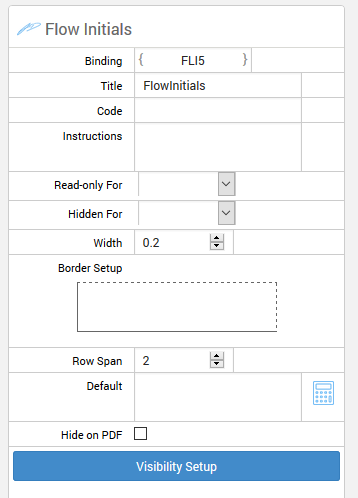Initials

Standard Control

Initials controls let you add a segment where a user can tap and add his/hers initials to a document.
Setup is quick and easy to get going. Start by creating a new form or editing an existing form.
Drag the initials icon from the left pane into the middle document.
When you have them placed where you like it's time to adjust the settings to your specs.
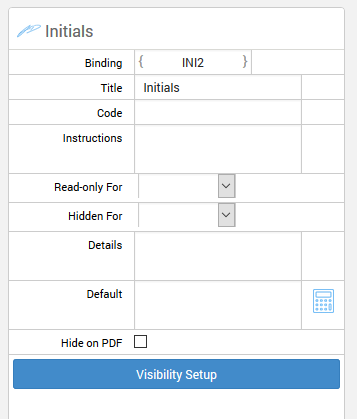
Flow Controls

Flow controls work the same way as standard controls only that they are suited for flow styles meaning each control will fit from top left to bottom right.
Flow controls are dragged over to the document pane wherever you want to place them.
Each control has options to add borders on every side. As well as options to increase the amount ot rows each control can span.