Skill Tagging
Larger organizations have an increased need to organize teams and manage a distributed workforce. To optimize operational efficiency and assign the proper worker to the right job, managers require insight into workers’ skills, certifications, and experience. To address this, Field Squared developed Skill Tagging. You can implement this function when adding new users and jobs.
The Basics
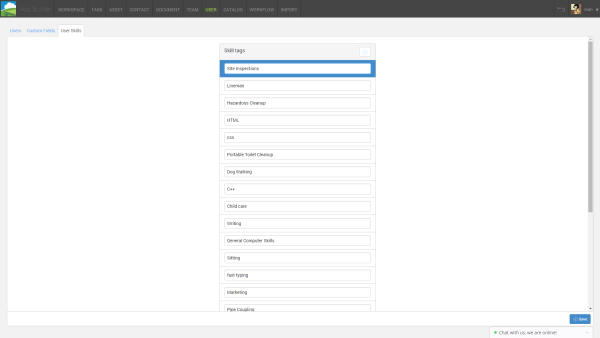
For backend managers who want to add skills to a user’s profile, it’s a simple process. At the USERS section of the workspace builder, click the tab “User Skills”. Here you will be able to add all the skill options your organization requires to classify the skill sets of your workers. These will later be the skill options you can assign to team members. This is an open field – managers can manually type any skill, certification, or experience level rather than select from a finite list. Once completed, click “Save”.
Next, we will assign skills from the list we’ve just created to a specific team member.
User Skills
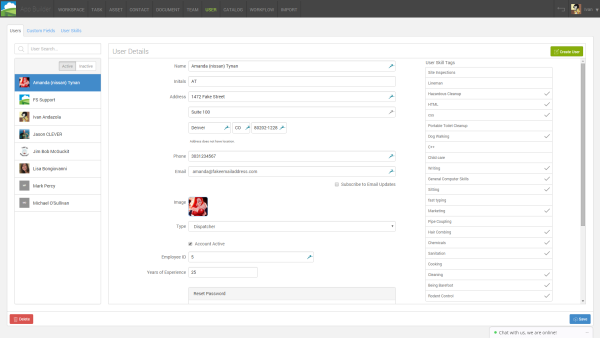
Tagging team members with skills ensures the right technician is assigned to the right job. It also provides insight into individuals’ progress and growth within your organization.
Under the “USER” tab, select the team member you wish to assign skills to. You’ll see their information as well as a list of Skills you just saved. The options on this list are clickable. A checkmark will appear next to each skill you assign to the user. In this example we have selected Amanda and tagged her with skills such as Marketing, HTML, and General Computer Skills. She’s also great at Being Barefoot and Hair Combing.
Click “Save” and you’ve successfully tagged Amanda with skills. Now on to the next user!
Task Skills
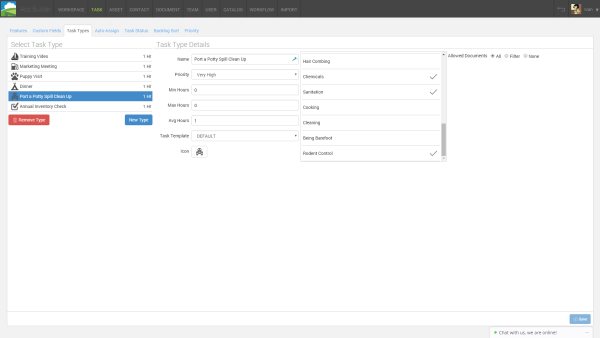
Tagging job types with skills is a great way to assign users to specific jobs by using Skills tagging. For example, if you have a customer that need to have a hazardous spill cleaned up you can add hazardous cleanup as a job type skill then assign team members who have this skill to that job.
