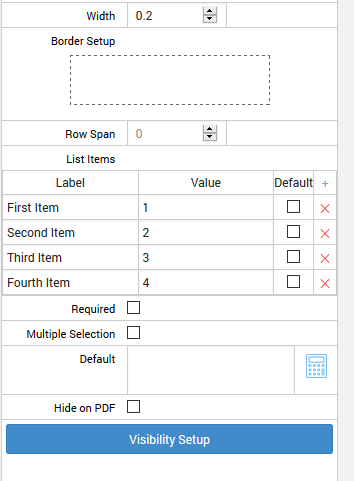Lists
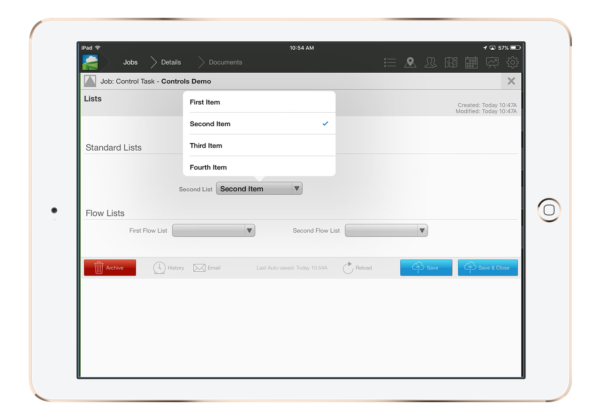
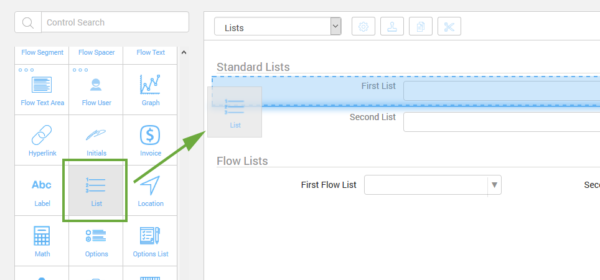
To add a list start by dragging the List icon to the document builder. From here you will see the conrols setting panel on the right. This is where you'll be able to add or remove list items from the list control.
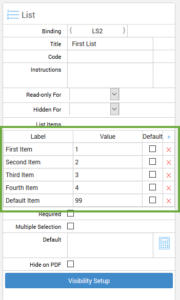
List items have 3 options each. Label, Value, and Default.
The Label field is where you type what you want the user to see whenever they click on a list control.
The Value field is what value you assigna particular label. The values field makes it possible to use other functions with each list item selected. Optionally you can have this field blank thus making it a normal list. Note that an option for 'Multiple Selection' just below the labels section.
Flow List
The Flow List control works the same way as the standard List control. The difference is in how it's placed in document. Flow controls are used to make flow layouts that are configurable to your specifications. Each control can be placed in front of, or after, any other flow control from top left to bottom right. They're used to make table like structures within your document. Each with it's own adjustments for width, row height, and borders.

Each one of the Flow List controls has it's own settings and are populated the same way as standard controls.