Flow Image
Flow image controls let you choose any image from your camera roll and place it in you document. There's no limit to how many images can be added.
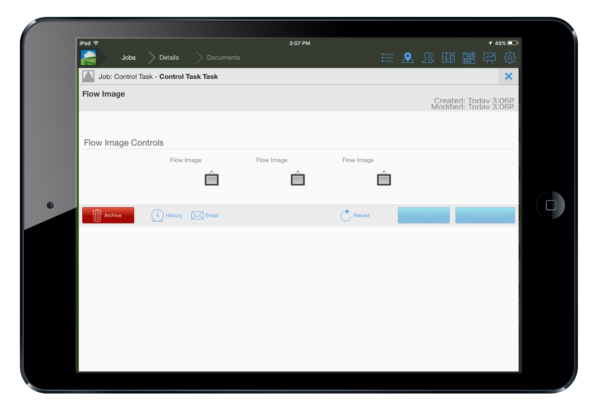
Adding Controls
Start by dragging your control into the middle pane of the document builder. You can add a control where you ever you would like.
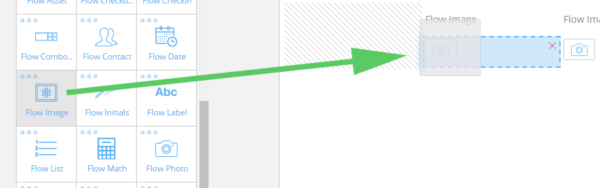
Next, click the control to view and edit it's individual settings.
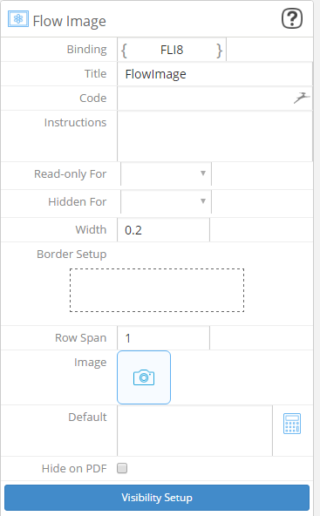
Each control has it's own settings. These settings can be changed with the click of a button. Flow settings include options for row height, control width, and border. Otherwise they work the same way as standard controls.
