User Roles in Field Squared
Field Squared offers several ways to control or limit the access of users to ensure data security within the app.
In order to preserve the hierarchy of individuals within an organization, we have created 5 different user roles with unique, corresponding permissions. User roles are set when you add a new user.
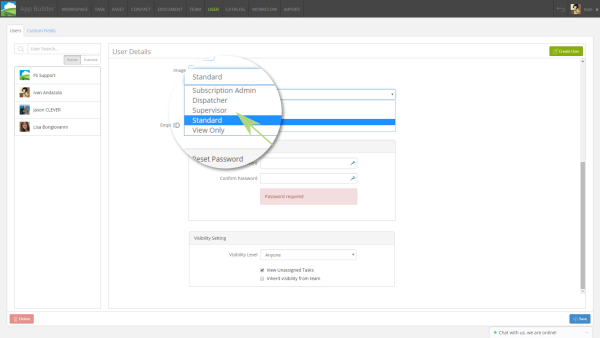
1) Subscription Admin
The Subscription Admin is responsible for configuring the best possible mobile workforce solution for their organization. This role designs and builds app within the Web App and set permissions to users, roles, or tasks. Subscription Admins can: add/delete users, bulk delete items/assets, schedule tasks, assign users to tasks, limit access to others based on selected criteria, and much more. We recommend designating 1 or 2 people to this role.
2) Supervisor
After the Subscription Admin, the Supervisor Role is the next in charge and manages the day-to-day operations. Supervisors can log in to the web-based backend, as well as the Web App and Mobile App platforms. This role can create schedules, manage team workflows, and assign users to tasks, jobs, or assets. This role can also create & modify assets.
3) Dispatcher
The Dispatcher role is designed for scheduling crews, managing workflows, and assigning users to jobs and assets from the office. The Dispatcher is able to log in to the Web App, but cannot access the Mobile App. As with any changes made in the system, Standard Users in the field will see updated workflows in real-time, based on the refresh settings.
4) Standard User
The Standard User is the everyday user of the Field Squared app. Standard Users can only log into the Mobile App from the field. This user can only modify fields designated by the Subscription Admin. Functionality includes: viewing schedules, completing checklists and forms, adding photos or notes, and marking jobs as done, in progress, on route, etc…
5) Read Only
The Read Only role cannot edit or change anything in the application and is limited to the Mobile App. Everything is set to no edit rights and Read Only for this role.
New users can be assigned to any of the roles mentioned above and existing user roles can be augmented to fit changing teams or tasks.
In addition to restricting user access by assigning roles, you can also limit visibility and edit rights at a granular level by using custom fields.
