Catalog
Catalogs let users quickly & easily navigate very large lists. Every catalog is composed in a hierarchical tree like structure with categories being the top level followed by sub-categories and items. Our recommended structure for organizing your data is shown below in the image. If you're already familiar with catalogs head over to our article on Advanced catalog use.
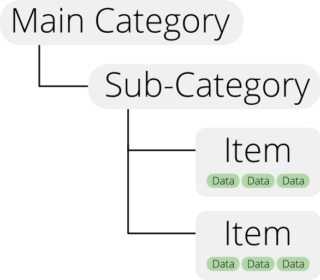
Categories
Catalogs will not work without categories. However categories themselves do not need sub-categories. They may only contain sub-categories or items only if you so choose.
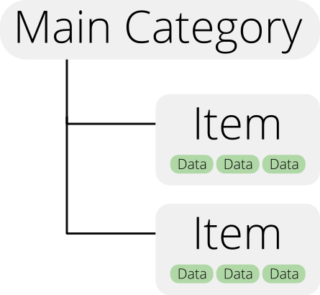
In the example above items are not in their own sub-categories. This is okay if you have a small amount of items. However, our own experience shows that clients have thousands upon thousands of items which need to be sorted through, this is why we recommend the tree structure. It makes it easier to navigate to your desired items.
Items
Every item within a category is indexed and searchable from the mobile app.
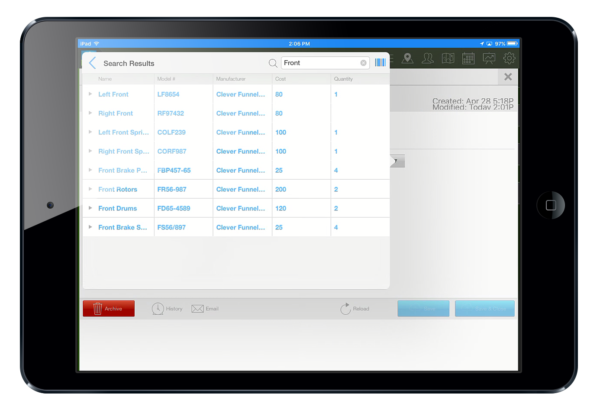
Item Templates and Storage
Every item you add to a catalog can have customizable data associated with it. This is configured using custom fields in the Item Templates tab in the app builder.
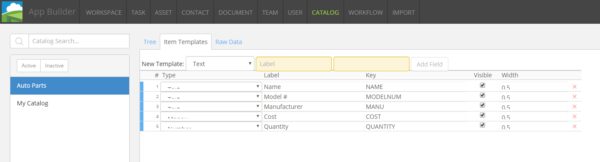
In this example we have 5 different custom fields associated with every item in the catalog.
NOTE: Only one template can be used with a catalog at a time. If you need more than one template you will have to create or import an extra catalog.
Every item in a catalog is stored with all its associated fields. This information can be viewed and altered in the code preview. All information in the code preview is written in JSON.
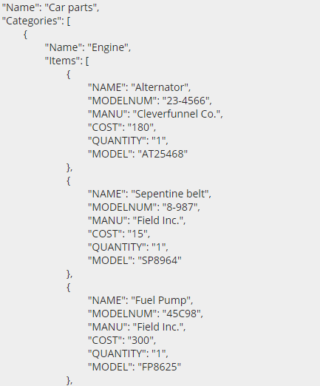
The fields you wish to display in the mobile app can be configured to your liking using the document builder catalog controls. This information is configured while building a document in which a catalog control will be used.
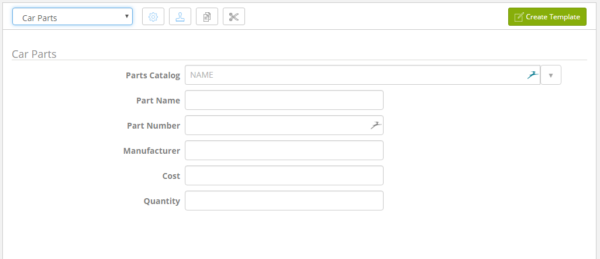
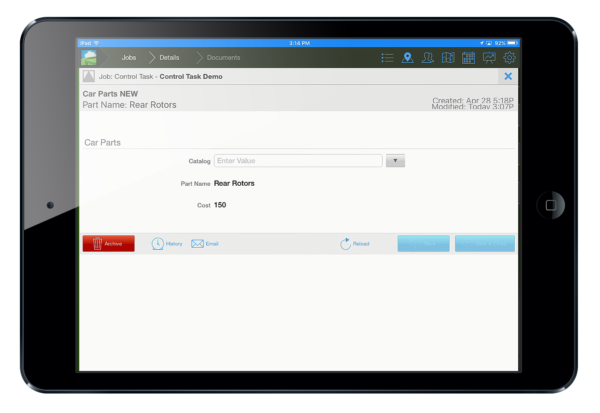
Importing Items
Most of our clients populate their catalogs by importing data from various databases: SAP, SQL, Oracle, etc. When importing data you might not have everything organized in the Category –> Sub-category –> Item format. This is ok when importing – our catalog system will recognize this and work correctly. Database syncs happen every night and can be set up on an automated schedule.
Important: Database imports have a fixed size limit of 16MB! If you have more than this you will have to create a new catalog or contact us directly for help.
To learn how to import items to your catalog, please call Field Squared directly we're glad to help.
