Date Controls
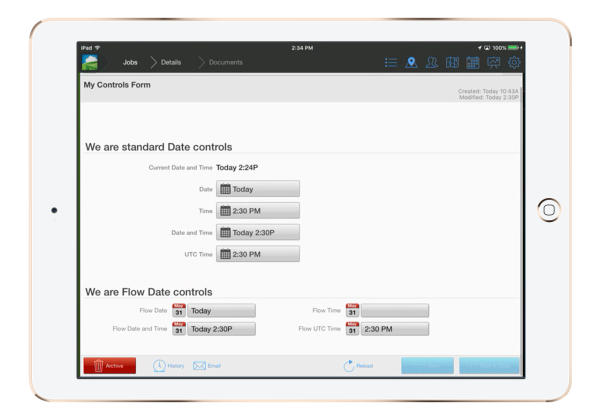
Date Control Types
There are three types of Date controls. Current Date, Standard Date, and Flow Date.



Each one displays the date, but in slightly different ways.
Date and Time Modes
There are 4 display modes that can be applied to date controls other than Current Date. They are Date, Time, DateTime, and UTC Time.
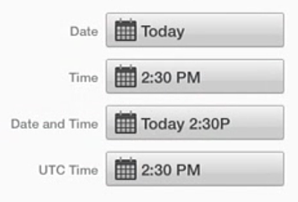
You can have multiple controls within the same document each displaying and different kind of time. These are all adjustable from the settings section of each control.
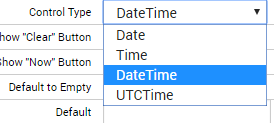
Dates are stored using ISO 8901 standards for dates, with or without UTC time. For example: dates are YYYY-MM-DD. Times are stored as HH:MM:SS or HH:MM:SSZ and date times are stored as YYYY-MM-DDTHH:MM:SSZ.
UTC & Absolute Times
The current date and time is always UTC time, meaning every user will see date controls in their current time zone. If you travel to a different time zone, the document controls in UTC time will automatically adjust to display time data in the local time that the iOS/Android/Windows client is in. To get an idea of whent to use UTC or Absolute time see this article.
Current Date
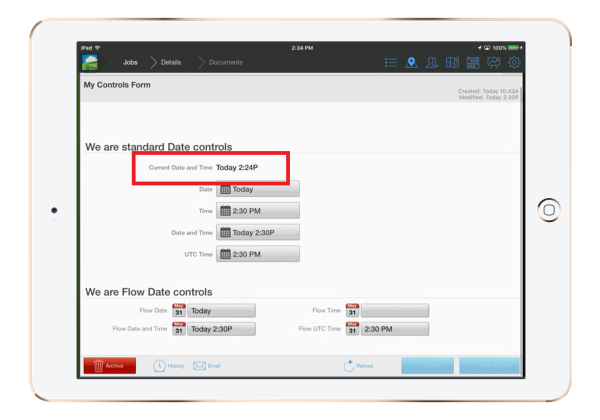
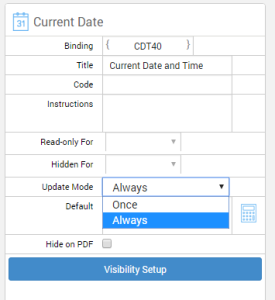
NOTE: The Current Date control(above) is not user editable in the mobile app. It is a static display which can be set to update Once or update Always.
'Update Always' updates every time a document is opened. 'Update once' only updates when a document is first created and will never update again.
Standard Date
The standard date control will display the current day within a form. Unlike the current date control this control can be edited. From within the document.
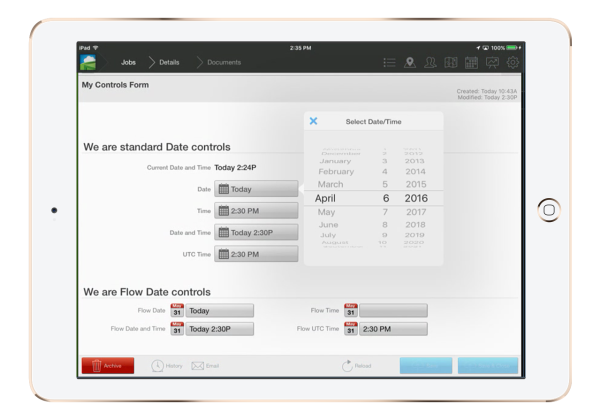
Flow Date
The Flow Date control serves the same function as the standard date control only it can be placed next to to other flow control from top left to bottom right. in order. Flow controls can be adjusted for width and row size in order to fit your document specs.
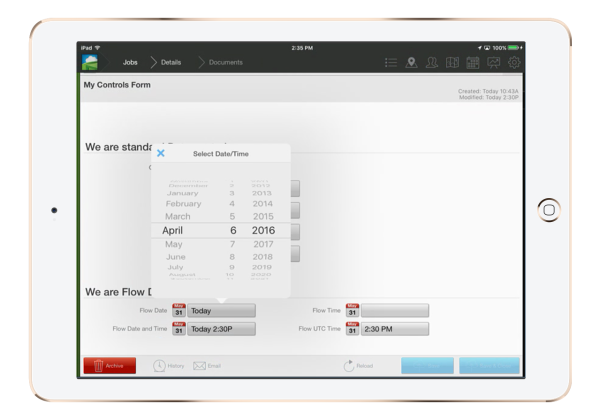
Both standard and flow date controls each have their own settings.

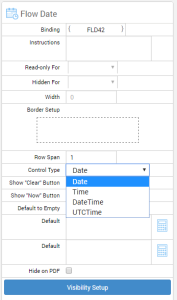
There aret thre other settings to be aware of when adding date and time controls to your forms.
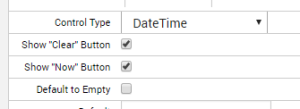
These are the 'Show "Clear" Button', 'Show "Now" Button', and the 'Default to Empty' buttons. These options are individually selectable and will show up in the mobile app next to each date control.
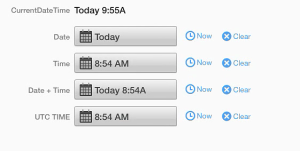
The Clear button when enabled will clear the current date, but only if the 'Default to Empty' option is checked. If 'Default to Empty' is not enabled, clicking the Clear button in the App will reset the field to the current date.
Empty dates are not permitted in the app. When using 'Clear' Button with 'Default To Empty' not enabled has the same impact as clicking the the 'Show Now Button' – it uses the current date and time.
