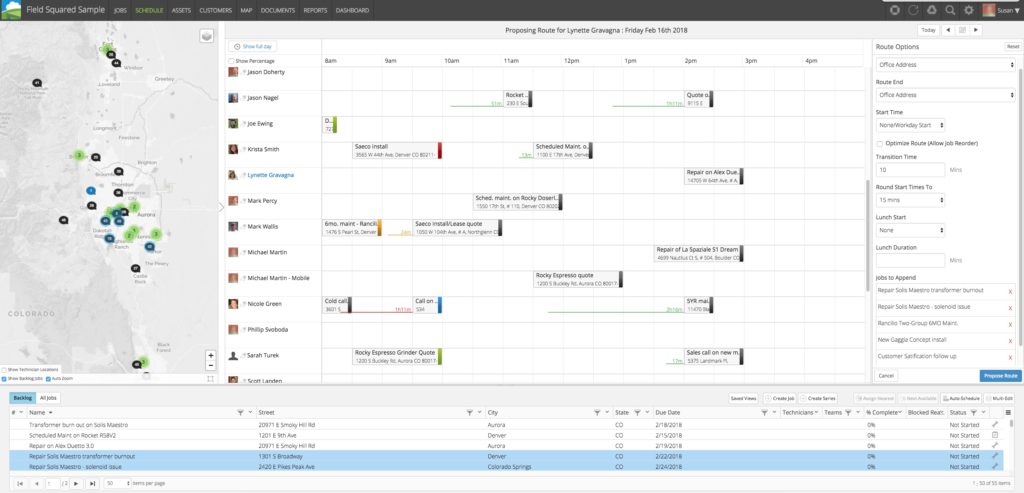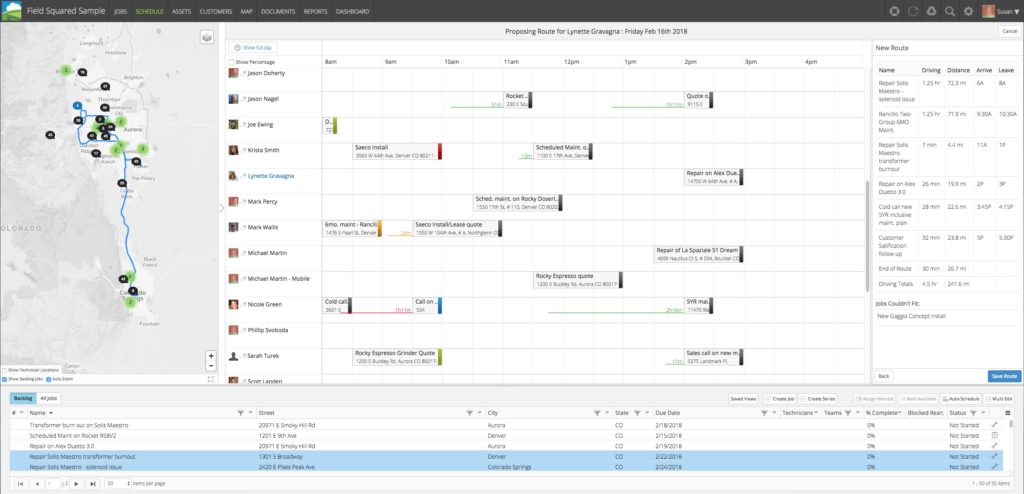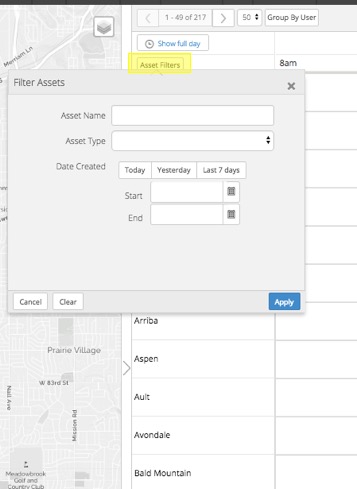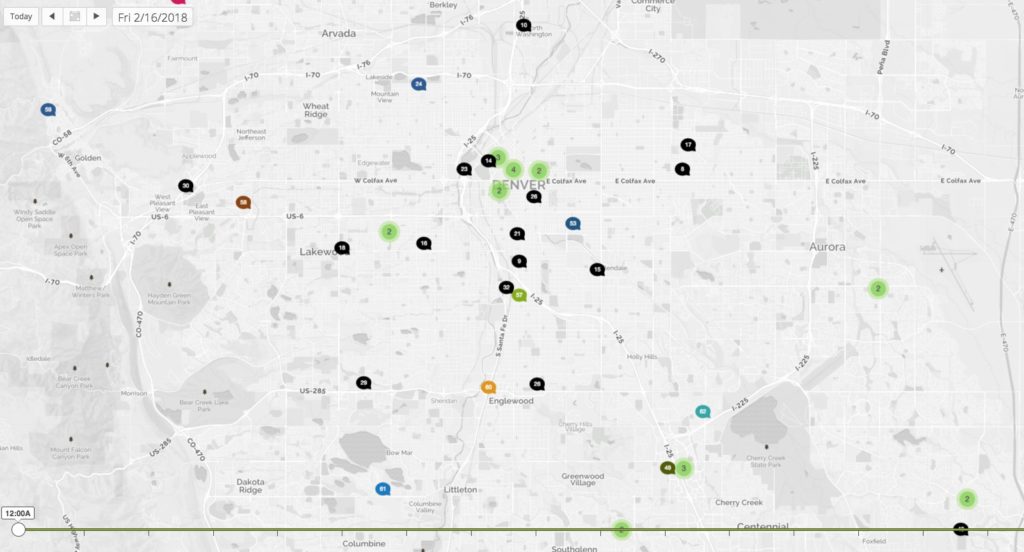Web App 5.2.0
We are introducing a number of new features and enhancements in the Web App 5.2.0 Release. These include the following features:
- Integrated Route Planner
- Asset Schedule View Toggle
- Embedded Help & Documentation Support
- Job Clustering on Maps
- Enhancements to Salesforce Connector Module
- Miscellaneous bug fixes
Integrated Route Planner
We’ve combined a few of your favorite scheduling features into one view to make scheduling that much easier. Now, when looking at the Schedule View you’ll see the map, the calendar schedule grid (which can now show your users or assets), your list of tasks and the route planner (when activated).
To view our training documentation on this great new feature, please click here.
Image: Integrated Route Planner (selecting jobs and configuring route planning details)
Image: Integrated Route Planner (proposed route based on previous selections)
Notes for Use:
No more than 25 jobs may be configured at a time via route planner. To add more than 25 jobs, it must be done manually to the user’s schedule.
Route planner works only in your specified business hours. If any job cannot be added to the schedule due to business hour limitations, the error ‘Jobs Couldn’t Fit’ will be displayed.
Field Squared uses metrics from MapQuest to calculate drive times and typical traffic patterns in order to create routes. Information is not guaranteed to be accurate.
Asset Schedule View Toggle
From the Schedule view, a toggle can be used to change the view from Users to Assets. This toggle now allows scheduling visibility for any assets related to your jobs, as well as the ability to filter on those assets (based on any fields defined in the asset setup in App Builder). To see the asset view, simply click on the Group By Asset toggle in the top of the schedule view. Once the asset view has been selected, select the Asset Filters button to view and use any available asset filters. Click Apply when finished choosing filters, and allow the schedule to adjust to the filters chosen.
Job Clustering on Maps
When viewing jobs in the map, there are often multiple jobs in the same location, or multiple jobs very close to one another. Those jobs are now able to be viewed in and out of a cluster on the map. When looking at the map, any clustered jobs will be shown in a lime green color, with a lighter right around it. When the zoom feature is used, and as the map zooms closer to the job, it will de-cluster and appear as its normal shape and color. Alternatively, you may click on the clustered jobs bubble and allow the software to separate the jobs. Click the link below to watch a quick preview of this feature.
Image: Job clusters (in lime green)
Embedded Help & Documentation
The Field Squared team is pleased to present embedded help links inside the software. Just look for the ![]() icon anywhere in the software, click on it, and we will take you right to the help file associated with that particular task. We’ll be adding more training documentation to various areas of the software over the next several months. Want to peruse all of our training and help files? Head over to our documentation page and browse to your heart’s delight.
icon anywhere in the software, click on it, and we will take you right to the help file associated with that particular task. We’ll be adding more training documentation to various areas of the software over the next several months. Want to peruse all of our training and help files? Head over to our documentation page and browse to your heart’s delight.