Team Tagging is how Field Squared helps you control and monitor who can access your firm's information. If you want to control security and visibility settings, making team tagging an essential part of your normal workflow is the best way to go. With team tagging enabled, you’ll be able to eliminate the need to sync massive amounts of data, thereby saving time and money.
When making updates on your backend, it is not necessary or advised to push updates for all your data every day. There are a few reasons for this. First, this can be an extremely large amount of data that slows down update and sync times to mobile devices. Sometimes this can take up to 20 minutes, depending on the amount of data being synced between the app and your servers. It can also make your mobile app run slower than normal.
Second, when you sync all of your data each day, it treats the files as new and renames them, making the app very difficult for your team to use and operate. Additionally, you have to re-make all your jobs, forms, asset libraries, and contacts and. . . well, you get the picture.
So what’s the solution? Field Squared lets you set up syncs between the app and your servers in a way that only deltas, or changes, get updated and synced.
How It Works
Start off by creating teams, assets, contacts, etc… Once teams are created you can "tag" each item in order to limit visibility to one or more teams.
To do this, start by editing or creating a new asset, contact, tasks, etc. Next, add a custom field to the item. This custom field must be a Core Team List. With this custom field enabled, you’ll be able to choose which teams will be able to view any particular asset, contact, task, etc…
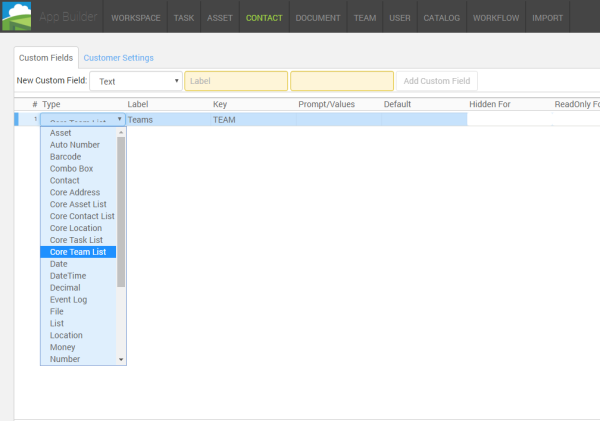
The Benefits
Team tagging has benefits other than just being able to control visibility and security of your data. With tagging, your field crews will only receive the data they need. Thus reducing the amount of data being transferred back and forth between devices and field squared. This speeds up the app so your crews can get started faster.
Teams
Within the app you are able to create teams and add users to them. Users can be added to multiple teams and each team can have a team leader. Team leader positions are normally used for supervisors or managers who oversee work and projects. This role is able to see all the information belonging to any and all teams they are leaders of. Normal team members can also have this type of access if they are on multiple teams and have the right permissions.
Remember, team tagging not only helps you and your company but your field crews as well.
