Sliders
Sliders provide a control which allows users to drag their fingers to enter a number value. You can define start and ending values as well as the steps and default values. Using sliders works well with the Math control for allowing users to calculate values on-site without typing.
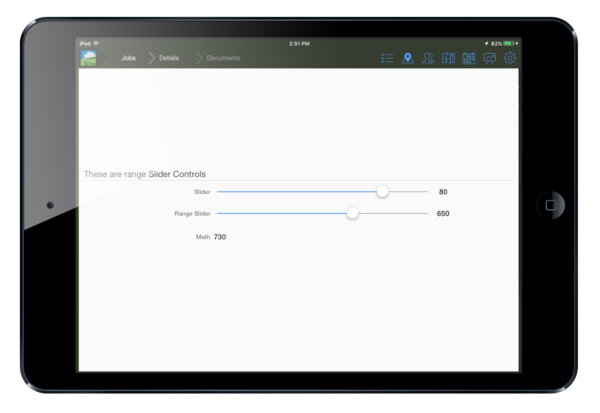
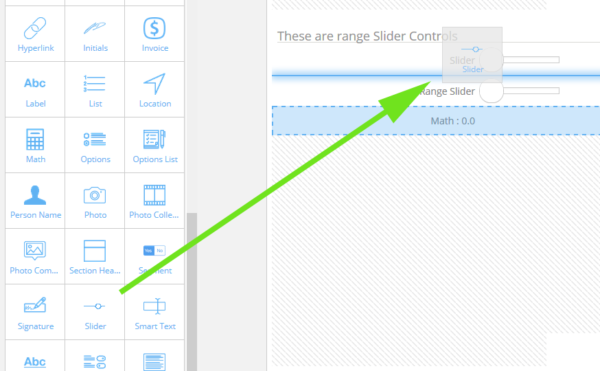
Next you'll want to click on the control and configure the slider with it's settings panel.

As you can see, in this example we've set the minimum value to 0 while the maximum value is set to 1000 with steps of 50 in between each data point on the slider. We've left the default value at 0.
Math
As we've mentioned earlier in this article, sliders work great when used in conjunction with math controls. We've setup a quick demonstration in this example.
Add your math control to the document and click it's settings.
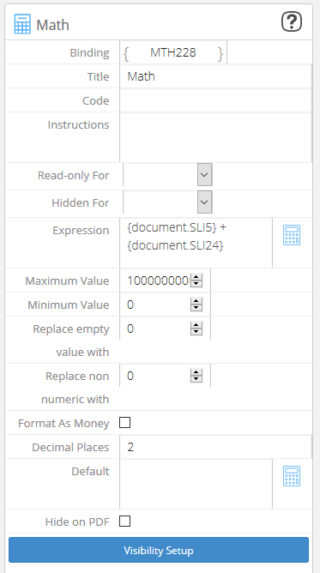
Here you will add in an expression to do the math as they say. In the expressions area you can see we've added in our summing expression. You can do this manually or use the expression builder, which is the small calculator button to the right of this section.
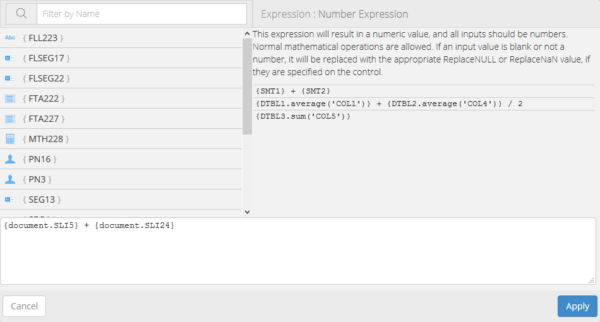
In this example we've told the math control to add both sliders above it and display the result.
{document.SLI5} + {document.SLI24}
These math expressions are structured as:
object.BINDING
Here document is the object we're referencing, in this case it's this document. SLI5 & SLI24 are the Bindings we want to add. In this example it's the two sliders we want added.
In the middle of the two expressions you can see the + symbol we've used as the operator.
Note: Expressions in the math control will result in a numeric value, and all inputs should be numbers. Normal mathematical operations are allowed. If an input value is blank or not a number, it will be replaced with the appropriate ReplaceNULL or ReplaceNaN value, if they are specified on the control.
